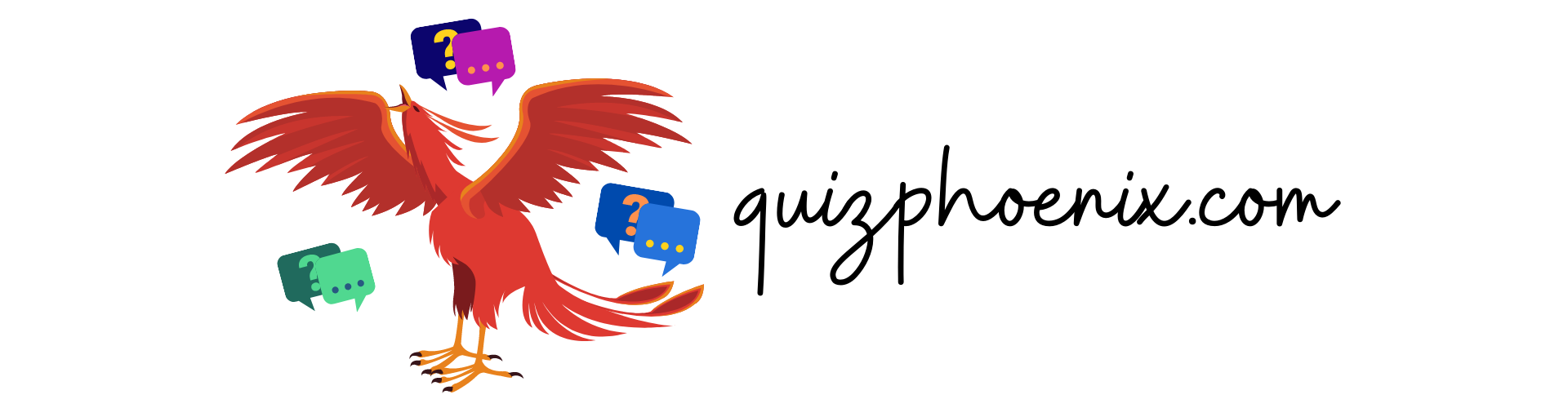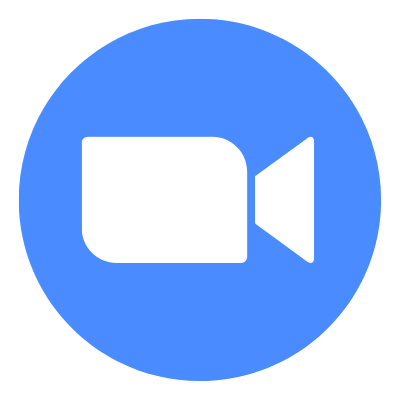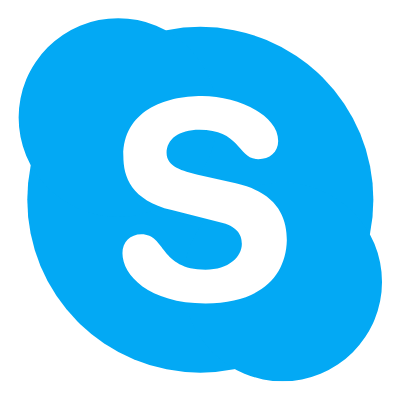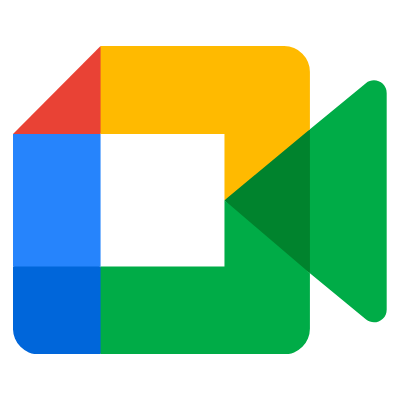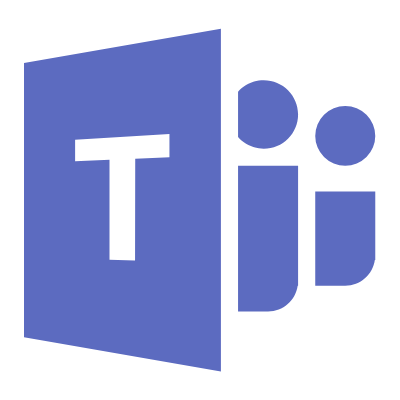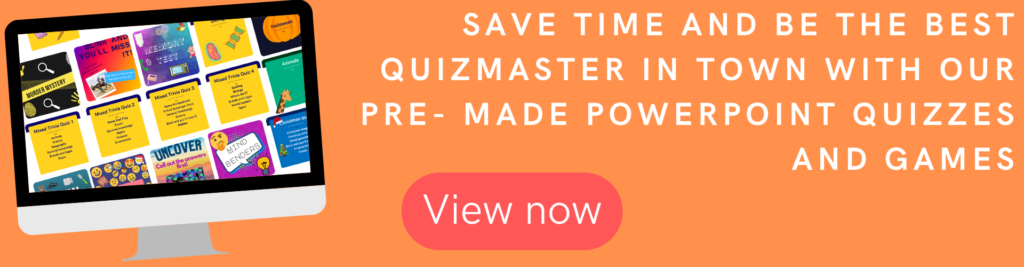Quizzes are a great way to stay connected with your family and friends! In this guide, we’ll walk you through the process of how to host a virtual quiz and give you some tips to help your quiz run smoothly.
Pick a platform
There are loads of great video calling platforms out there, so it can be difficult deciding which one is best for you.
We find Zoom works really well and is easy to use, it also has lots of useful features for managing larger groups, however it has a 40 minute meeting limit on the free plan. This means that you’ll either have to start another meeting directly after the previous one ends, or upgrade to one of their premium plans.
Alternatively, Skype offers free calls for up to 50 people.
Google meet is another option, which is browser based and is very easy to use.
Microsoft teams is also a good option if you already have a Microsoft business account.
Prepare your quiz
Now that you’ve decided on a platform, it’s time to put together your questions. Make sure that you think about how difficult your questions will be; adding a few true/ false questions or multiple choices will help to make sure your questions aren’t too brain- achingly difficult! It’s also a good idea to fact check all your questions too so that you can avoid getting caught out. Equally, remember that quizmasters word is final.
If you’re after some fun round idea inspiration, then check out our top 10 list here!
Pick a date and time, and start your quiz!
Find a time that works for everyone in your group, and then schedule the meeting in your chosen video call platform. When the big day rolls around, let the fun begin! It’s a good idea to join the meeting a few minutes early yourself so you have time to get everything prepared and get your screen sharing set up.
Keeping score
Participants could either send you their answers in the chat, or write them out on a piece of paper, whichever you prefer. Then you can choose to give them the answer after each question (generally more fun but can take longer), or do it after each round/ at the end of the quiz. If you want to get really fancy, then you can even split the meeting off using the breakout rooms feature on Zoom, to allow teams to discuss the answers.
Have fun!
We hope you found our guide on how to host a virtual quiz helpful. Feel free to let us know how you get on, and make sure to check out our variety of super fun pre-made quizzes and games; they will make hosting your next virtual quiz a breeze!